In this tutorial, we will guide you through installing the latest MediaTek VCom drivers on your computer. With these MediaTek VCOM drivers, you can operate many MediaTek smartphones to install the firmware, flashing stock or custom recovery, bypass FRP lock, reset pattern lock, pin code, or fingerprint lock on your device.
Well, in this article, you will find the latest supported MediaTek chipset preloaded drivers for MT65xx, MT67xx, MT68xx, and many more. First, ensure you run the MediaTek chipset on your device to use this driver. If yes, you can install and run this MediaTek VCOM driver on your PC/Laptop without any issues once you follow the step-by-step guide. After installing this driver, you can use the SP flash tool to flash the firmware file on any MediaTek smartphone. To transfer files to your smartphone, such as MP3, videos, apps, or any files, your PC must run this USB VCOM driver.
Remember: This driver is only compatible with Android smartphones powered by Mediatek MT 65xx Chipset, even though it will run with 66xx and 67xx Chipset.
In this Step by Step guide, we will first allow you to download and then install MediaTek MT65xx USB VCOM Drivers. You must have a PC/Laptop running Windows 7,8, or 10.
Download MediaTek USB VCOM Drivers
Download 1 Download 2Download and Install MediaTek MT65xx MT67xx MT68xx USB VCOM Drivers:As we said, this driver will run on Windows XP and above. However, for Windows 8 and newer, you have to disable Driver Signature Verification. You can google up and find how to disable driver signature verification for PC running Windows 8 and above.
I hope this guide helped in installing MediaTek MT65xx USB VCOM Drivers. If you have any queries, please leave a comment down below. |



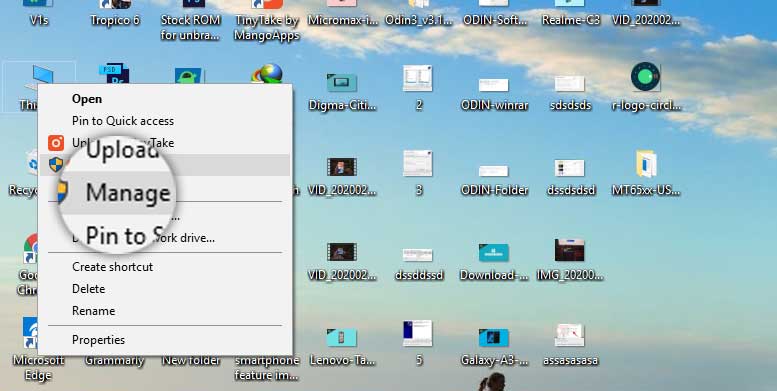
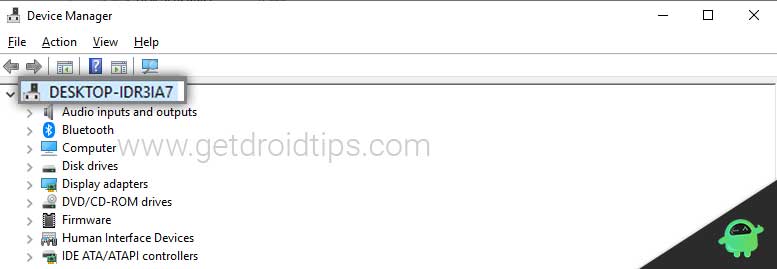
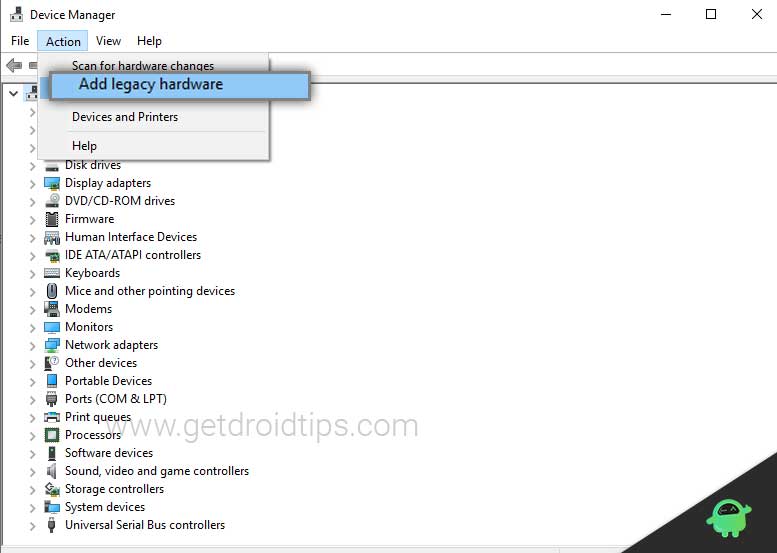
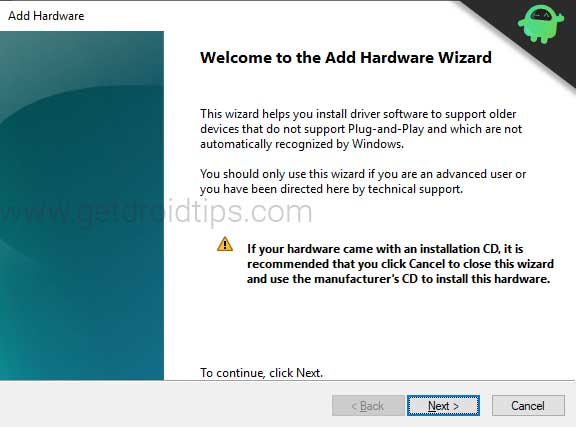
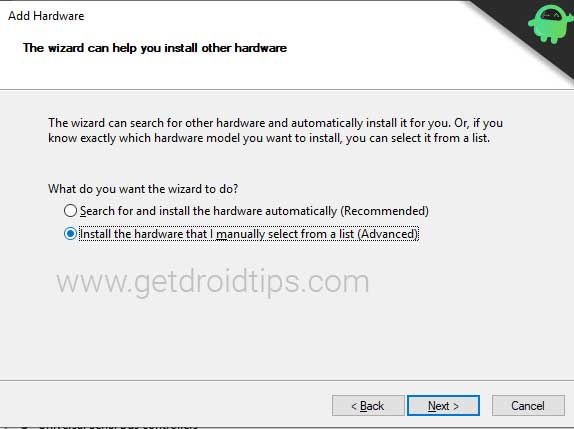
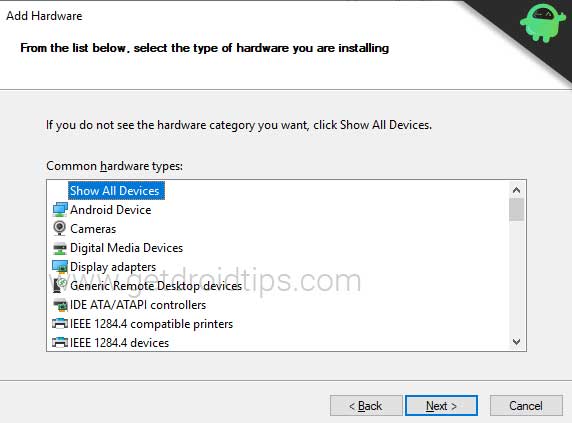
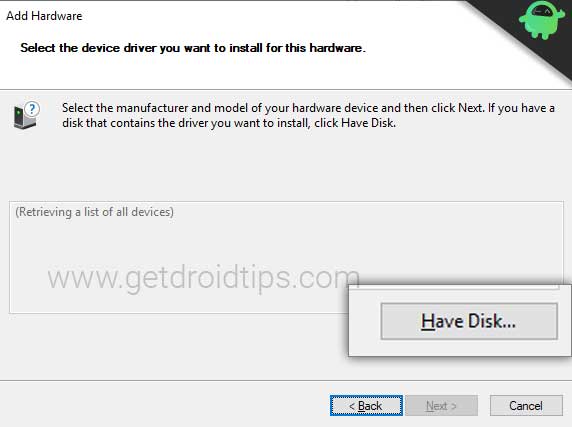
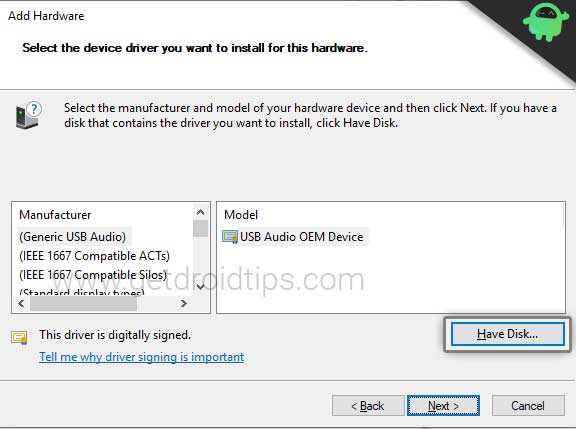
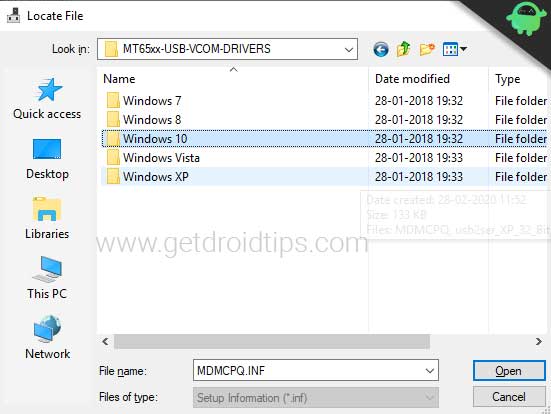
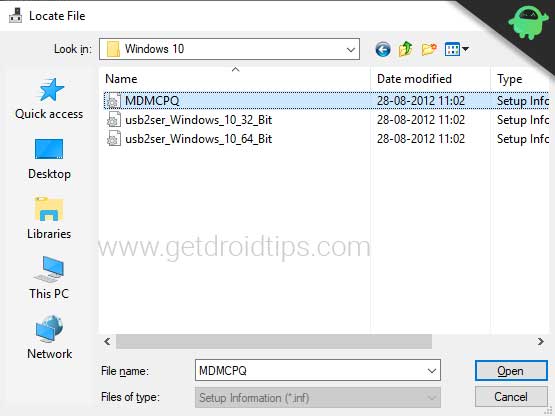
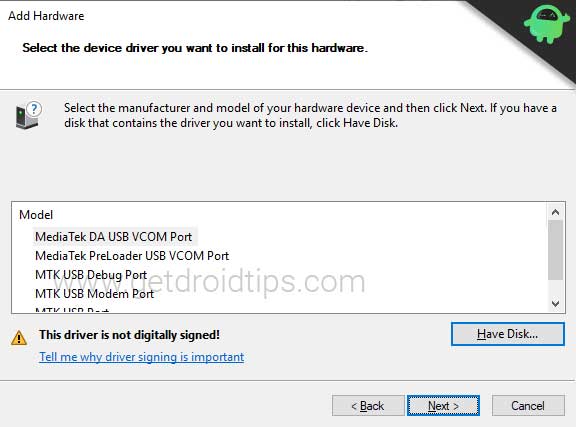
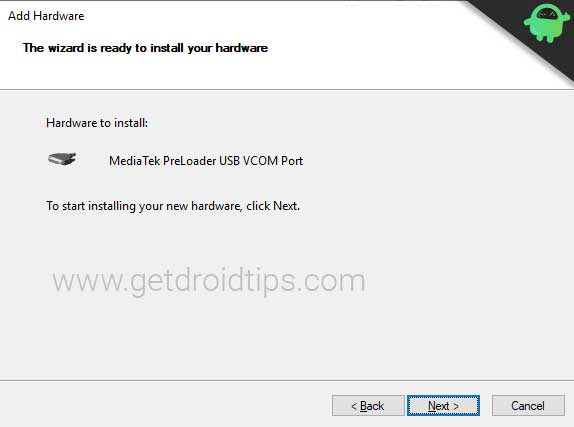

No comments:
Post a Comment